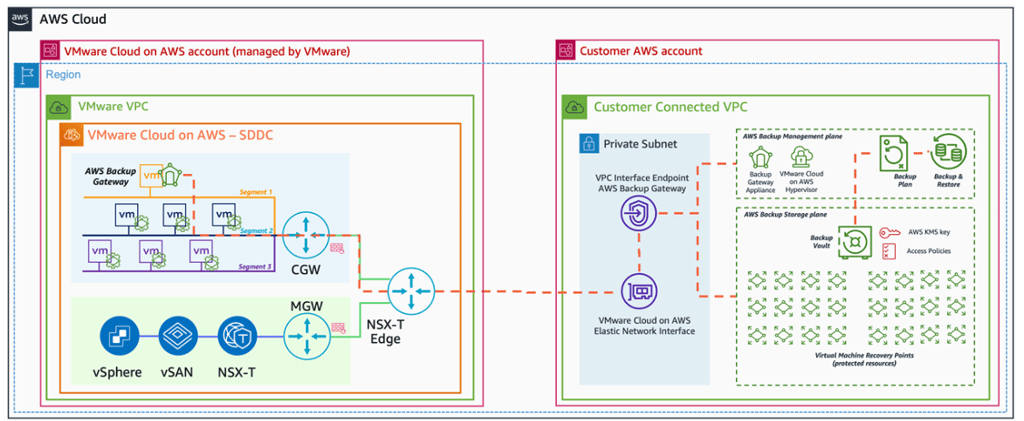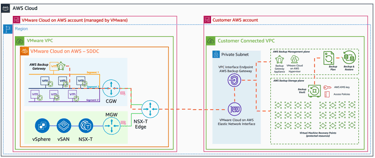AWS Backup for VM Running on VMware Cloud on AWS
This blog provides a comprehensive guide to configuring AWS Backup for virtual machines (VMs) running on VMware Cloud on AWS. The collaboration between AWS and VMware creates a seamless hybrid cloud environment that leverages AWS's scalable infrastructure with VMware's virtualization platform. AWS Backup offers automated, centralized, and cost-effective data protection for VMs running on VMC on AWS, ensuring security and compliance.
AMAZON WEB SERVICESVMWARE CLOUD
Abhishek Gupta
12/24/20233 min read
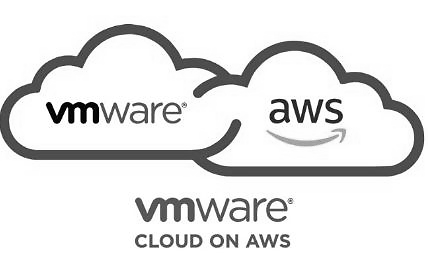

VMware Cloud on AWS (VMC on AWS) combines the powerful VMware virtualization platform with AWS's scalable and reliable infrastructure, providing businesses with a seamless hybrid cloud experience. To ensure data protection and business continuity, AWS Backup can be configured to back up virtual machines (VMs) running on VMC on AWS. This technical blog will discuss the joint engineering efforts between AWS and VMware, the benefits of using AWS Backup for VMs running on VMC on AWS, and step-by-step instructions for configuring AWS Backup.
Joint Engineering Efforts Between AWS and VMware:
AWS and VMware have collaborated closely to integrate VMware's Software-Defined Data Center (SDDC) with AWS's cloud infrastructure. This joint engineering effort results in a seamless hybrid cloud environment, combining VMware's familiar tools and services with AWS's cloud capabilities. Key benefits include:
Unified Management: Manage and monitor VMware resources alongside AWS services through a single management interface.
High Performance: AWS's global infrastructure offers high-speed connectivity and low-latency access to VMware workloads.
Scalability: Scale VMware resources up or down quickly based on changing business needs, leveraging AWS's elastic cloud infrastructure.
Benefits of AWS Backup for VMC on AWS:
Automated Backup: AWS Backup automates the process of backing up VMs running on VMC on AWS, ensuring data is regularly and reliably backed up.
Centralized Management: Manage backup policies, schedules, and restore processes through a centralized console, simplifying backup administration.
Cost-effective: AWS Backup offers a pay-as-you-go pricing model, allowing businesses to optimize backup costs based on usage.
Security and Compliance: AWS Backup integrates with AWS Identity and Access Management (IAM) and other security services to provide secure and compliant data protection.
Steps to Configure AWS Backup for VMs Running on VMC on AWS:
Download the OVA image for backup from AWS Backup console. (AWS Console --> Backup --> Create Gateway --> "Download OVF Template" to download the VM image for backup gateway.)
Launch vSphere client for vCenter using a web browser. After successfully login to vCenter, right click on the datacenter or ESXi host and select "Deploy OVF Template"
Select Local file to select the file downloaded during in step 2, (Give a virtual machine name and select the location where the VM should be installed)
Select a compute resource (ESXi host) where the VM should be installed and review the details upon clicking Next
Select virtual disk format. Choose Thin provision if this is a test environment and select datastore as below,
Select Networks. You need to choose the network configuration and ensure that the VM has connectivity to backup gateway endpoints.
Review and finish the setup. It will take few minutes to deploy the VM successfully.
After a successful deployment of VM, backup gateway VM will be listed on the left pane. To launch the VM console, click "Launch Web Console" as in the screenshot below,
After launching the VM console, you can check perform connectivity tests by selecting the option "Test Network Connectivity". If the tests are passed, it has connectivity to AWS Backup endpoints. If the tests fail, make sure that there is no Firewall blocking the traffic and a route is established between Backup gateway VM and AWS backup gateway endpoints.
Launch AWS console on the EC2 instances, navigate to Backup, select Gateways on the left pane.
Click Create Gateway, mention a gateway name and provide the IP address of backup gateway VM and click CreateGateway to complete the gateway creation. Ensure that the machine (where AWS console is launched) have access to backup gateway VM on port 80. Not all customers have this option. You can also retrieve activation key from VM console by hitting the option 0. After retrieving the activation key, below command can be used to activate the backup gateway.
$aws backup-gateway create-gateway --activation-key XXXXX-XXXXX-XXXXX-XXXXX-XXXXX--gateway-display-name backupgw --gateway-type BACKUP_VM
Please note that this activation key has an expiry time.
Add hypervisor by navigating to hypervisors tab, add hypervisor, provide IP address of vCenter, username and password and select the created Gateway. If the username provided has necessary credentials, Virtual machine will be populated within minute.
As soon as the Virtual machines associated with vCenter are populated in AWS console, you will be able to create on-demand backup and include the VMs in backup plans.
Create a Backup Plan in the AWS Backup console.
Configuring AWS Backup for VMs running on VMware Cloud on AWS is a powerful way to protect your data and applications while leveraging the scalability and reliability of the AWS cloud. By following the steps outlined in this guide, you can automate and manage backups effectively, ensuring your critical workloads are safe and secure.